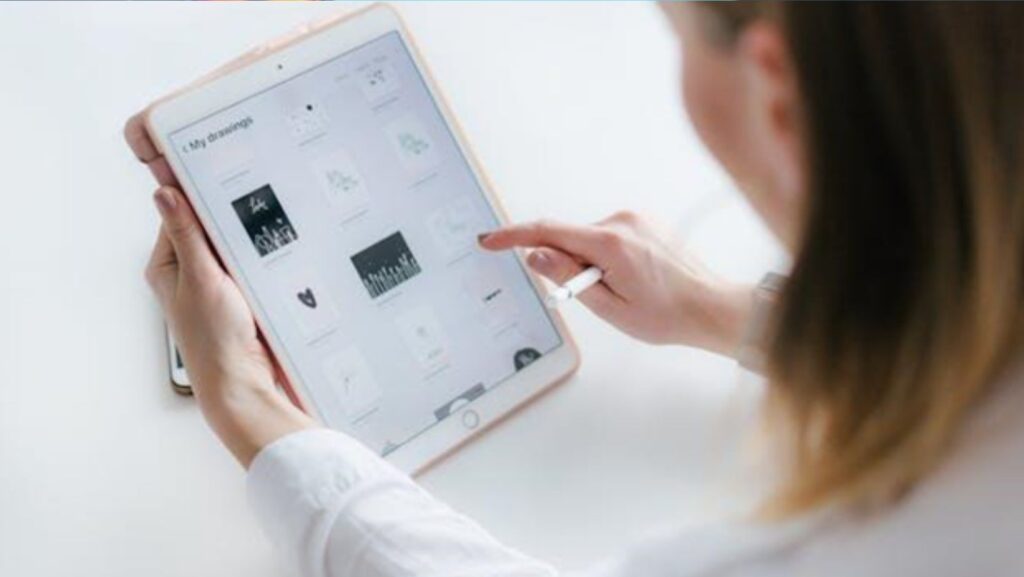An iPad is a convenient tool to use for business purposes. It is lightweight and even more portable than a laptop. As a business professional, your iPad can help to improve your workflow. To use an iPad optimally you need to use the right settings, applications, and accessories.
Set up Your iPad for Business Use
If you want to use an iPad for work you can set up a new one by using the Setup Assistant. You may have backups in iCloud from another device that you can use on your iPad. If you are going to use your iPad for business, you will probably need to invest in an external keyboard. You can set it up and learn some shortcuts to help you navigate without using a mouse or trackpad.
You may be able to reboot iPad but when your device is unresponsive to your actions, this is not enough. In this case, you may need to force restart iPad. This article shows you how to reset iPad if you have problems such as a slow device or misbehaving apps. You can also choose to reset your iPad to the factory settings if nothing else works. You will lose all your data and settings but it may just fix any issues. It’s essential to have backups and you can use third-party solutions for automatic backups.
Use Settings to Optimize Your iPad
There are many settings you can use to optimize your iPad for work purposes.
- Safari has a Reader Mode that removes distractions and allows you to see the text and images in a simple way. Tap the aA icon next to the address bar to enable Reader Mode. Select the icon again and you can change the text style and color.
- Your iPad has hidden tab options. If you have a number of tabs open and you want to quickly find a website, you need to begin typing a relevant term in the Search bar. You will see Switch to Tab in the list and the website you need.
- iPad Guest Mode allows users to log in as guest users on shared iPads. The guest user log-in is enabled by default so they don’t need to sign in with a Managed Apple ID and password.
Download work apps
Schedule and take notes
It’s much easier to take notes using an iPad than it is to walk around with a notebook and pen. An app like Evernote works well when taking notes for a specific project. It is cloud-based and syncs across all your devices. You can type notes and make them more useful by adding text, photos, audio, or even copies of website articles. The app has powerful and flexible search capabilities.
Manage projects and workflow
Slack is a great tool for team connection and collaboration. You can run it on your iPad but it also runs on desktops and across different operating systems. Using Slack enables you to chat with your team, send messages, and host video or voice conference calls.
Access emails
Using the Mail app means you can get to emails much quicker than when using the browser. Sign in and confirm that the Mail app can share information with your email provider. Follow the instructions on the screen to set up your iPad for email.
Make sales
Your iPad can be a hub for a POS system for your small business. This provides you with an easy way to make sales.

Image Credit: Pexels
This usability is ideal if you have a mobile small business, such as a food truck.
Keep an eye on finances
Using the mobile QuickBooks app gives you access to your accounts from anywhere. You can create quotes, process invoices and keep an eye on expenses.
Do presentations
You can use Apple’s Keynote App to create and deliver presentations. This means you don’t have to carry around your laptop.
Store documents in the cloud
Videos and spreadsheets can quickly consume your RAM. Cloud storage solutions like Dropbox are easy to set up and use. Dropbox integrates with many other apps and services on your iPad.
Invest in Accessories
An external keyboard and other accessories may be necessary if you want to make your iPad the best tablet for business.
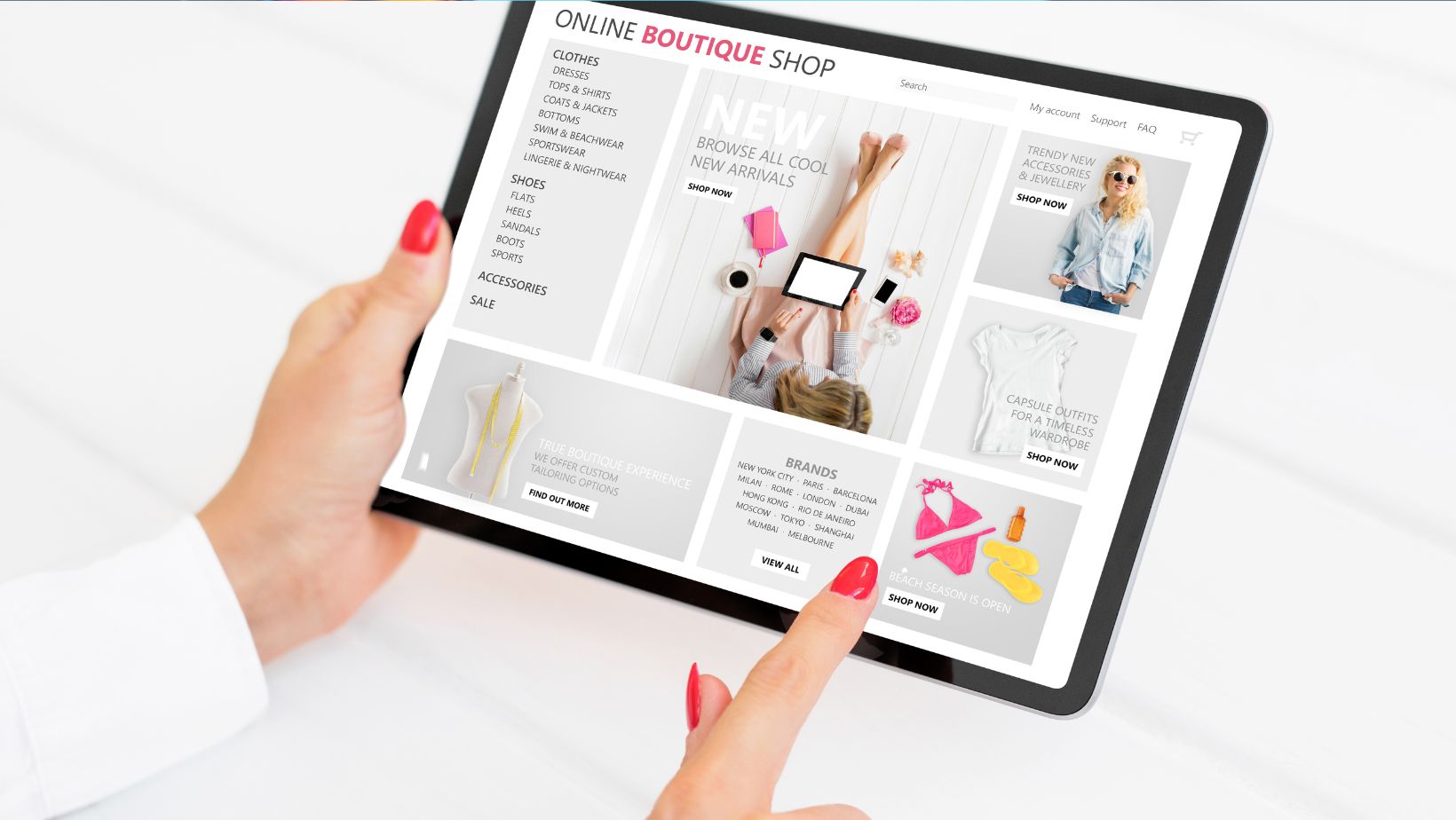
For example, an Apple pencil works like a regular pencil but allows you to switch between tools with a double tap. You can use it to jot notes on a PDF, draw graphs, or write reminders. Make sure you choose the Apple pencil that’s compatible with your particular iPad.
Conclusion
The above iPad tips will help you to set it up for work purposes. You can streamline your workflows by using certain settings. Many apps for iPad are available for download and you can buy certain accessories to make your work easier.